Migrating your IPv4 addresses (SC2 and VPS)
Your Server is undergoing an IPv4 address change
Our datacenter has informed us of an IPv4 re-numbering process that will result in a change of your VPS or SC2 IPv4 addresses.
What should I do?
A comprehensive step-by-step guide has been prepared to assist you in smoothly advancing our IPv4 re-numbering project. This guide ensures that making the necessary changes on your end is as convenient as possible.
Step 1
Visit the client area and click "Manage" on the affected VM. (You will see a notice banner with information regarding the IPv4 change.)

Step 2
Click on "Auto configure new IPs" to activate the new IPv4 address.
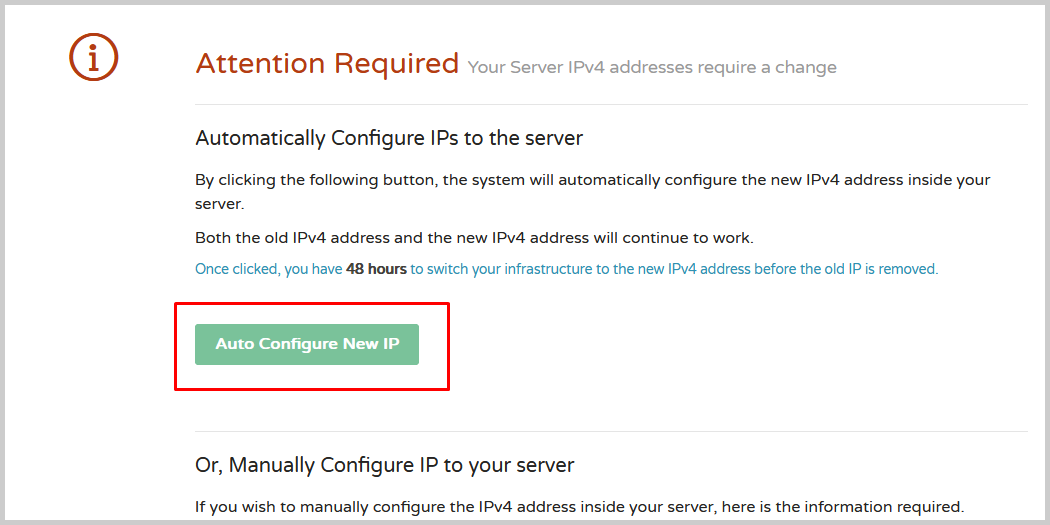
Step 3
After the new IPv4 address is activated, you'll have 48 hours to update your software, DNS, and services with the new address before the old IP stops working.
We understand that this change causes inconvenience for you. In order to minimize the impact, you have the option to schedule the above steps during a maintenance window of your choice, before November 30th, 2023.
During that time, if you require any assistance in configuring your IP, reach out to our support team through a support ticket and we should be able to assist you.
Updated on: 11/15/2023
Thank you!
